This article will examine one simple technique that will double up the size of your Google listings which will make your business pop out in this crowded space. The results? You’ll drive more clicks to your site and squeeze your competitors out.
As the internet is continuously evolving and maturing, we are slowly moving away from conducting our searches on Google from a string of keywords such as “cheap tickets Abuja” ….. to a more natural language in the form of a question such as “How much are tickets to Abuja?’’
Google has also given website owners the ability to enhance and expand their Google listing results with special features. Obviously, this is not new, you may have already come across results which display star ratings for example but now, you can also integrate Frequently Asked Questions listings which literally double up the size of your results.
[READ MORE: Why your website is not driving customers to your business]
The following are the easy steps to follow:

STEP 1: Identify the right content page
For this to work, you need to identify a page from your website that ranks quite high in Google search engine results. It will not work with your home page.
- Go to https://neilpatel.com/ubersuggest/.
- Type your domain name in the search box, then press enter.
- On the left-hand side menu, click on the “top pages” option.
The top page is likely to be your home page, so ignore it.
The pages below that, with the most estimated traffic, are likely to be the best candidate. Click on the “view all” drop-down next to the page which will show what keywords this page is ranking for.
If the page ranks for keywords that are position 10 and above, then you are good to go.
[READ MORE: Opera Ads releases new ad units to improve how online businesses interact with their customers in Nigeria]
STEP 2: Add relevant FAQs to the content of the page
Once you’ve identified which content page is most appropriate, just add a list of FAQs to it.
This is the perfect opportunity to enhance your page with more relevant keywords and to answer some of the most common questions users may ask.
- If you can’t think of any specific question to add, go to https://answerthepublic.com/, type your keyword in the search box and click on the “got a question” button.
- This will give you a list of the most popular questions people ask about this topic. To make it easier, click on the data option above the graphs.
- The other alternative is to use Google. Search for your keyword and check the results. Scroll down and find out if there is a “people also ask for” snippet results. These will be the most popular questions people ask in relation to this keyword. Use these results as inspiration. Don’t copy and paste.
[READ MORE: Google updates user tools after probe against privacy rights]

Step 3: Add structure data to your page
Don’t panic, this is easy.
Structured data is code in a specific format, written in such a way that makes it easy for search engines to understand content.
Search engines read the code and use it to display search results in a specific and much richer way, like our FAQ. The integration of this piece of code on your website is very easy.
- Head over to https://technicalseo.com/tools/schema-markup-generator/.
- From the drop-down, select the FAQ option. You should see a form with two fields. One is called Question and the other one is called answer.
- Just copy and paste your questions and answers from your content page using these fields.
- To add a question, simply click on the add question button.
- You should see the code being automatically created on the right-hand side of your window.
- Once you’re done, click on the G icon located right above the code.
- Select the option Rich result test.
- This will open a Google testing page with the code you’ve just created automatically copied in a small window.
- From there, you can verify if the code you’ve created is valid.
- Click on “test code” and your code will be analyzed.
- You should now see a detected item called FAQs with a green tick next to it confirming your code is good.
- Go back to the schema Mark-up Generator tool and this time click on the blue copy icon. This should copy the code to your clipboard.
[READ MORE: Google set to extend footprints with acquisition of smartwatch company, Fitbit]
Step 4: Integrate the code to your page
All you need to do now is to copy and paste this structured data in the html code of your page, more specifically in what is called the head of the page <head></head>.
If you are using Word Press here is how to do it:
- Download and install a plugin called Header and Footer script.
- Locate the page where you’ve added your FAQs and click on edit.
- Scroll down until you see a box called “insert Script to <head> Paste your script in and save your page.
- Every Content Management System will be different so if you are unsure how to add code to the head of a page just find out with your provider.
[READ ALSO: Websites of biggest Nigerian companies ranked worst to best]

Step 5: Tell Google the page has been updated
This is optional but it will speed up the process. For this step, you need to have a Google search console profile installed.
- Login to your Google search console profile.
- Copy the web address on which you have added your FAQs content and the code and paste it in the “inspect any URL box” field then hit the return key.
- You should see a box with the option “request Indexing”.
- Click on the link. This will submit a request to Google for the page to be crawled.
Conclusion
This is a simple tip with huge benefits, one of which being, your website content showing in the answer snippets of Google which are used for voice search results preparing your business for the next generation of search, voice.




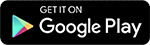
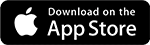
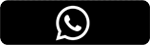
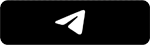

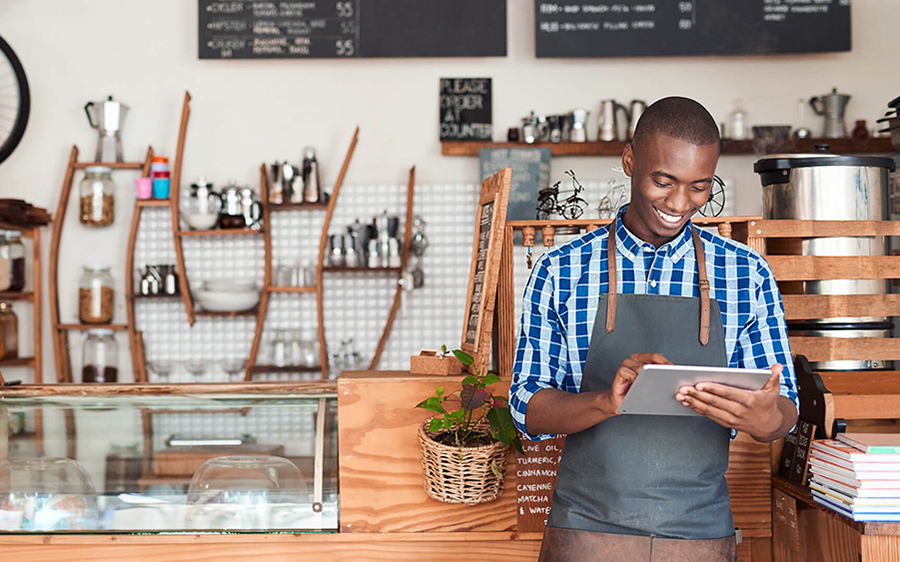
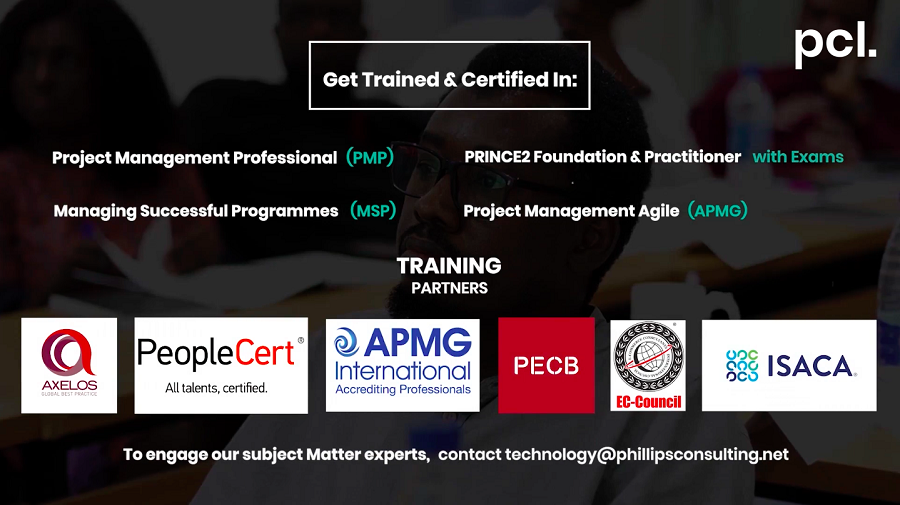

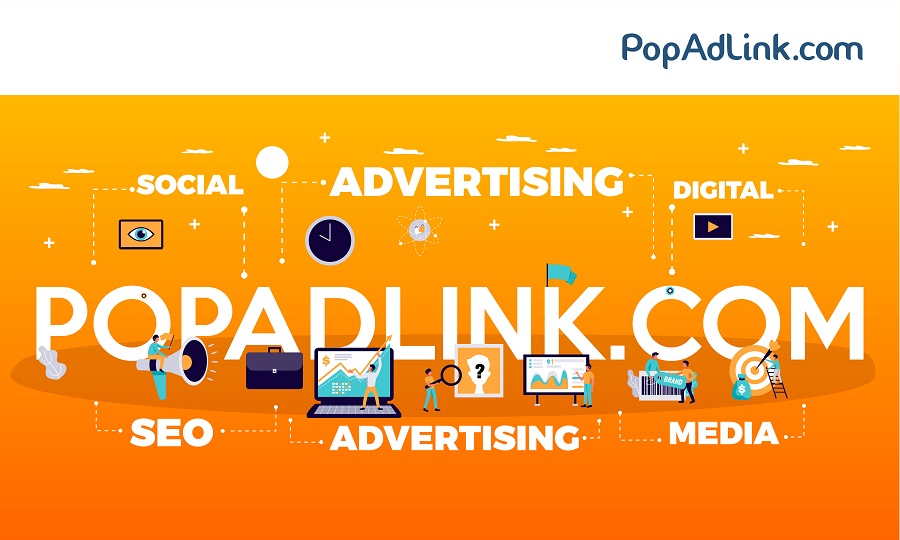
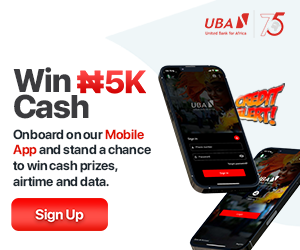
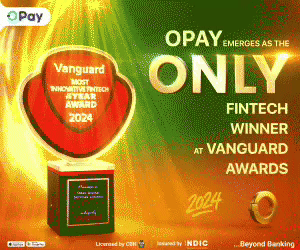
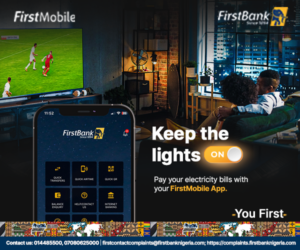




Hi,
Thanks for this fantastic content. However, I have a question regarding integrating the code. Would the single code work for all pages? Or there is a need to keep creating a new code for each page?
Thank you. There’s a need for a new code for each page.
Thank you for this helpful content. Glad to find this.
This is quite educating, thank you for sharing
Very helpful & guiding article on search engine ranking. I too want to know will the same schema work for all pages?
Thank you. There’s a need for a new code for each page.
This is insightful. Many thanks.