Social media platform, WhatsApp has said that Android users can now switch to iPhone and continue to use WhatsApp without losing their chat history starting from today.
This comes almost a year after allowing iPhone users to switch to Android without losing their chat history. The move to iPhone can be done through the use of another app ‘Move to iOS.’
Announcing this on his Facebook page, Meta founder and CEO Mark Zuckerberg, said: “We’re adding to WhatsApp the ability to securely switch between phones and transfer your chat history, photos, videos, and voice messages between Android and iPhone while maintaining end-to-end encryption.”
What you need to make the transfer
Both your iPhone and Android phone need to be running a certain minimum OS version in order to get started. This is Android OS Lollipop, SDK 21 or above, or Android 5 or above in the case of Android and iOS 15.5 or above on iPhone.
You will need to, also, install the “Move to iOS” app on your Android phone. WhatsApp, also, has to be a certain version. This is version 2.22.10.70 or above on iOS and version 2.22.7.74 or above on Android.
Naturally, you’ll need to use the same phone number as your old phone on your new device. Both devices must be connected to a power source, as well, and connected to the same Wi-Fi network (alternatively you can connect your Android device to your iPhone’s hotspot).
Steps to follow
- Open the Move to iOS app on your Android phone, and follow the on-screen prompts.
- A code will appear on your iPhone. When asked, enter the code on your Android phone.
- Tap Continue and follow the on-screen prompts.
- Select WhatsApp on Transfer Data screen.
- Tap START on your Android phone, then wait for WhatsApp to prepare the data for export. Once the data is ready, you’ll be signed out from your Android phone.
- Tap NEXT to return to the Move to iOS app.
- Tap CONTINUE to transfer the data from your Android phone to your iPhone.
- Wait for Move to iOS to confirm the transfer is complete.
- Install the latest version of WhatsApp from the App Store.
- Open WhatsApp and log in using the same phone number used on your old device.
- Tap Start when asked and allow the process to complete. Once activation is complete, your chats will appear on your iPhone.

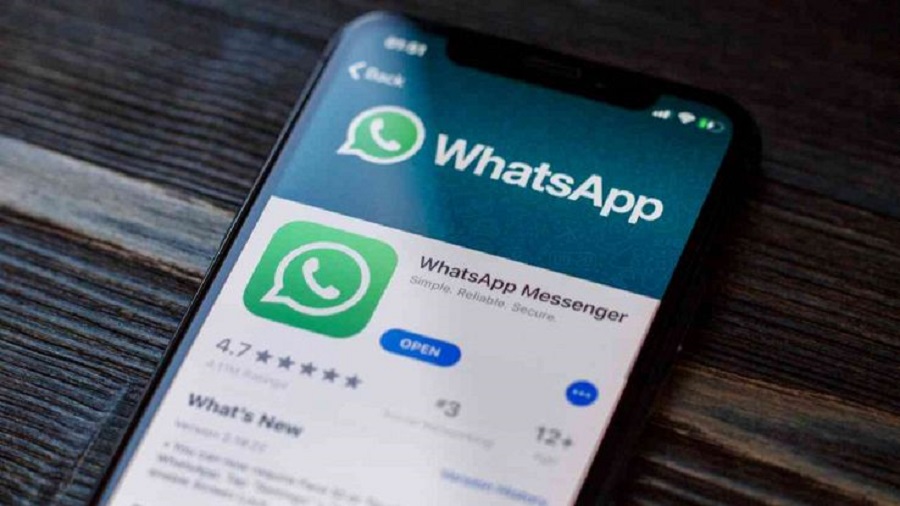
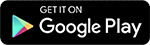
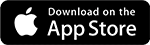
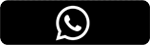
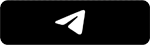




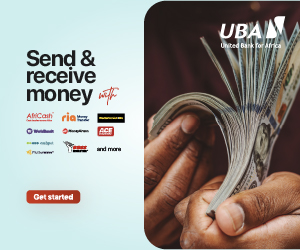



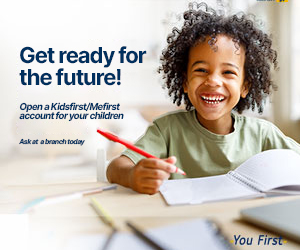


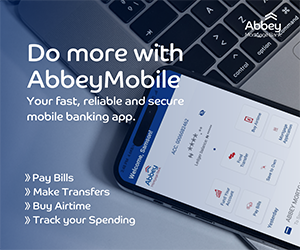



How to transfer selected chats instead of transferring whole chats from Android to iPhone?